Creating and executing movie cues
Movie Cues are a powerful feature of sidecar for managing organized presentations. Each movie cue brings blockbuster to a "prerecorded" state in a single mouse double-click. When a cue executes, then blockbuster is launched if needed, then sent a stream of commands that bring it into the desired state, moving the window, playing the movies or not, etc. This is ideal for a rehearsed or oft-repeated presentation.
The movie cue editor and controller (overview)
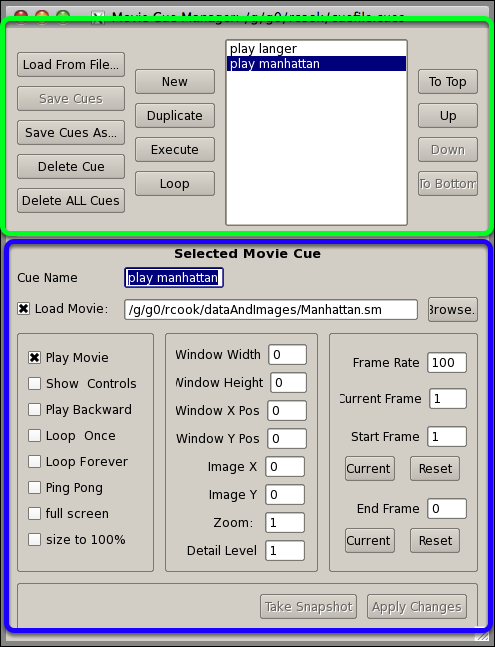
The movie cue dialog has two sections. The top is the "controller" section and the bottom is the "editor" section.
The movie cue controller
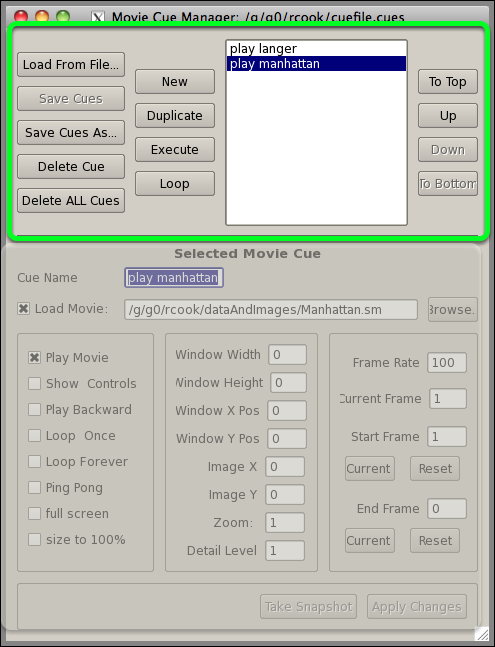
The controller section allows you to create, execute and save movie cues.
Load From File... allows you to choose a movie cue file to load
Save Cues saves the current cue list if it is modified, in the order shown.
Save Cues As... duplicates the current cue file under a new name
Delete Cue removes the currently selected cue from the list
Delete ALL Cues deletes all cues in the list
New creates a new movie cue
Duplicate duplicates the currently selected movie cue
Execute executes the currently selected movie cue, prompting you to launch blockbuster if needed.
Loop plays the selected cues in a loop, in the order given. Do not confuse this with playing MOVIES in a loop. What is executing here are cues.
To Top, Up, Down, and To Bottom adjust the position of the currently selected movie cue in the list.
The movie cue editor and controller (overview)
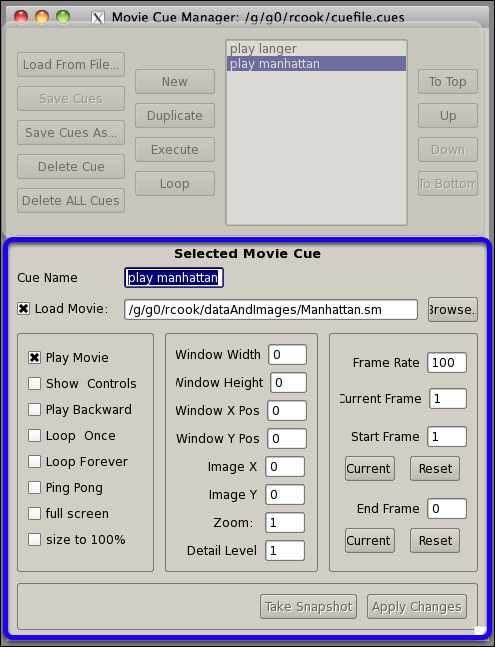
In the bottom half of the dialog, you can edit the currently selected cue.
Cue Name is the name the cue shows up as in the list in the Control section of the GUI.
Load Movie: specifies the movie the cue will operate on. If not checked, then the cue attributes will simply be applied to the currently running movie in blockbuster.
Play Movie: if checked, movie will begin playing on load
Show Controls: If checked, the blockbuster control gui will display
Play Backwards: if checked, movie will begin playing backward
Loop once: plays to end twice.
Loop Forever: plays to end an infinite amount of times
Pint Pong: plays to end forwards, then plays to beginning backwards, then to end forwards....
Full Screen: expand the movie to full screen mode
Size to 100%: clicks the 100% button in the GUI
Window Width, Height, X Pos, Y Pos: set the position and size of the movie window on the remote display
Image X, Y: Set the position of the image in the movie window
Zoom, Detail Level, Frame Rate: sets the appropriate values in the blockbuster GUI
Current Frame: Changes to this frame in the movie
Start Frame, End Frame: for purposes of looping and playback, these determine the playback limites. No frame past the end or before the beginning will ever be shown. For each of these, Current sets the value to the current frame in the blockbuster, and Reset sets it to the limits from the movie.
Take Snapshot fills in all the values with the current blockbuster state.
Apply Changes: the cue changes do not take effect until this button is clicked.